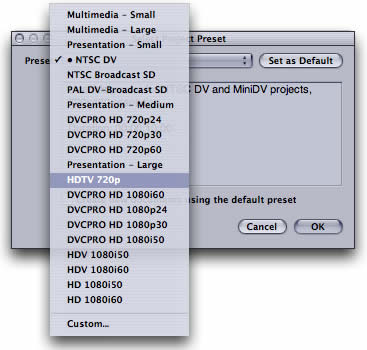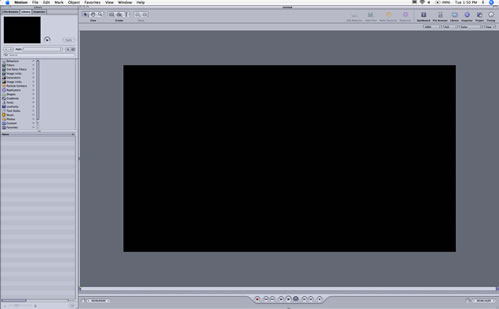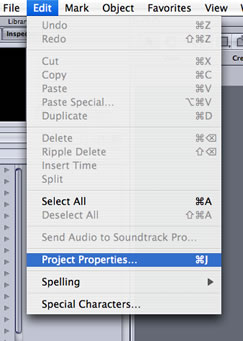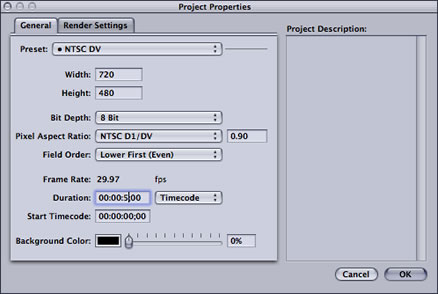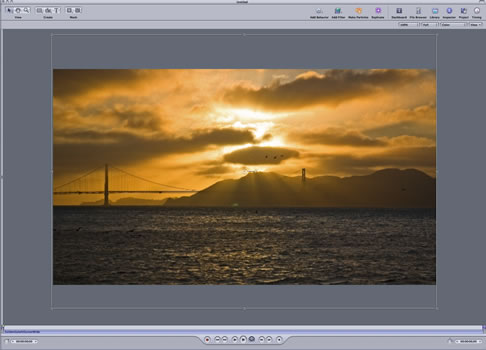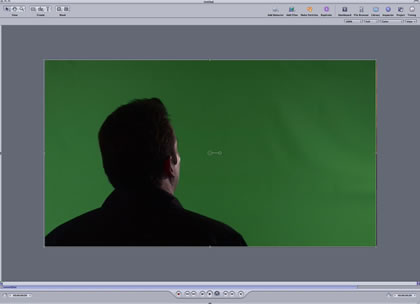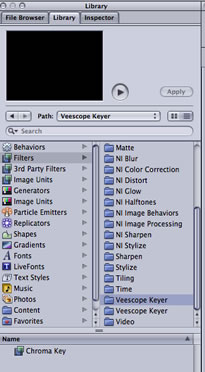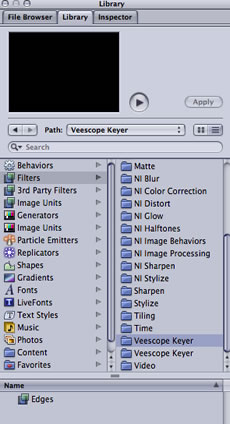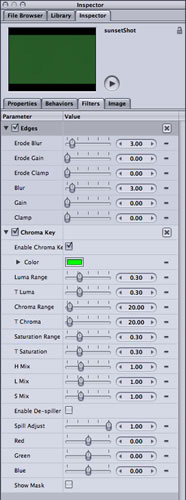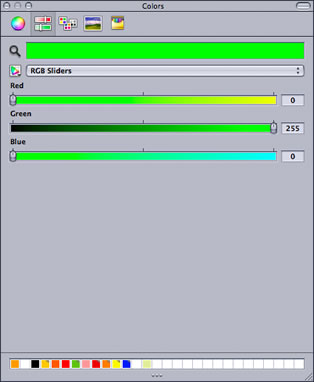|
|||
 |
|||
|
Using Veescope Key in Motion This tutorial will show you how to use the Veescope Key plug-ins inside Motion. The same basic technique can be applied to using Veescope Key in Final Cut Pro, as well. You will need to media files to complete this tutorial. Download and expand the following disk image. Start Motion and create a new project with the HDTV 720p preset.
You should now have a brand new project.
Select the “Project Properties” from the “Edit” menu.
Change the duration of the project to 5 seconds.
Place the background image in the scene and center it.
Next, import the foreground movie and center it.
Next, select the “Library” Tab and the filters sub-tab. Then select the “Veescope Key” “Chroma Key” filter and drag it on top of the Preview window.
Select the “Veescope Keyer” “Edges” filter drag it on to the Preview window.
Click on the “Inspector” tab. You should see both the "Chroma Key" and the "Edges" filters in this view.
Under the “Chroma Key” filter, select the “Color” well.
This should cause the "Colors" panel to show up.
|
|||