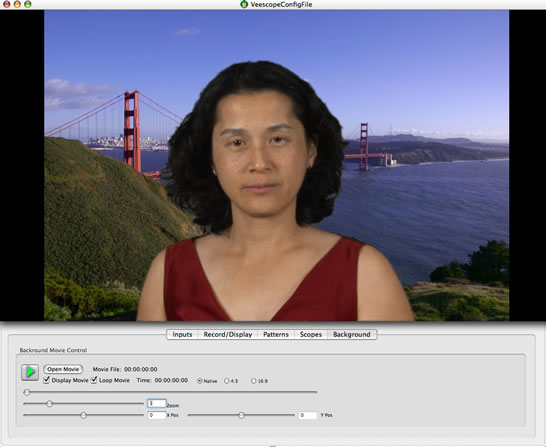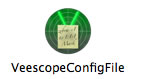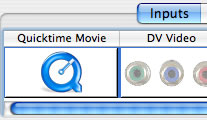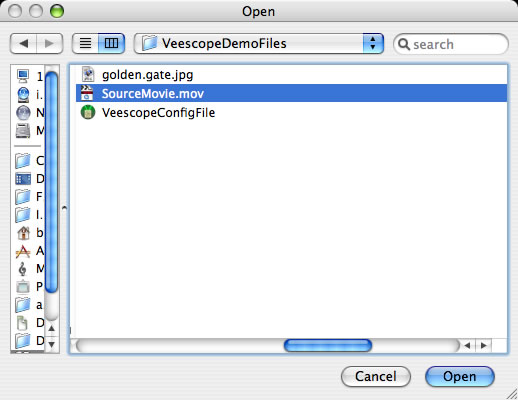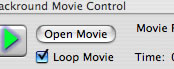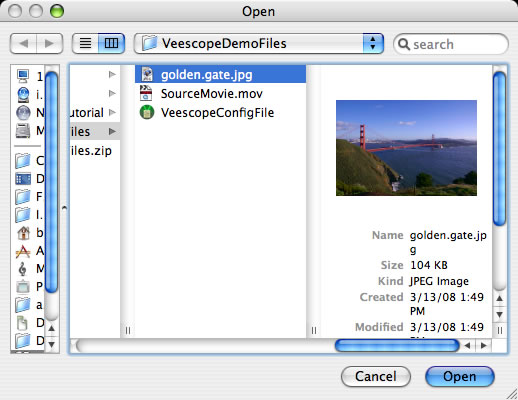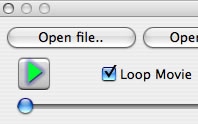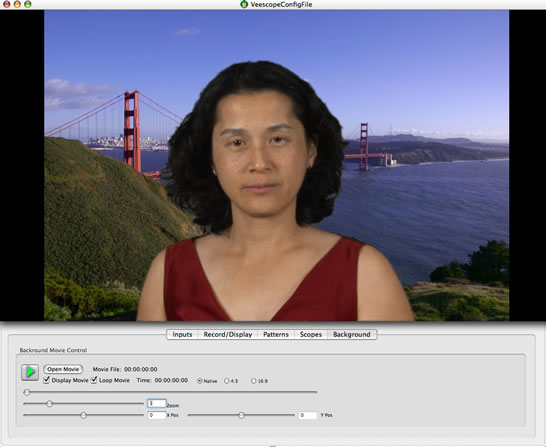|
|||
 |
|||

Quick Start: Live Chroma Key Preview This tutorial explains how to use the Live Chroma Key feature. For this example, you'll need the files contained in this .zip file. Once you click on this file, check the downloads window in your browser to make sure the files are downloading. You will not see any other indication after you click on this link. After the files have finished downloading, double click on the .zip file to expand it. Refer to the files in this .zip file for the tutorial.
Click on the Quicktime Movie video input.
Now, click on the "Movie Panel".
Click on the Play button in the Quicktime Movie Preview Panel to refrest the background.
Veescope Live should now be playing both the foreground video and the background video. It should look like the following image:
|
|||